To download a form, click the title of the form of interest. The form will be downloaded to your browser's default download folder. To open the downloaded file,
navigate to your browser's download folder and select it from the list of downloaded files. The file will then open in your computer's default file
viewer for the file's type (i.e. PDF, Work, Excel, etc.).
NOT all forms listed below are required for your online application. Only the specific forms requested by the application workflow steps are required for your online application.
Some of the forms listed below may be requested from you at a later date should your application
be selected by the review team. Do NOT upload unsolicited forms to your online application.
-
AD-1047 (12/18) e-sign
Certification Regarding Debarment, Suspension, and Other Responsibility Matters - Primary Covered Transactions
-
AD-1048 (1/92)
Certification Regarding Debarment, Suspension, Ineligibility and Voluntary Exclusion - Lower Tier Covered Transactions
-
AD-1049 (12/18) e-sign
Certification Regarding Drug-Free Workplace Requirements (Grants) Alternative I - For Grantees Other Than Individuals
-
AD-3030 (4/19) e-sign
Tax Delinquent Status for Corporate Non-Profit and Profit Applicants
-
Certificate Regarding Lobbying (FS-1500-35)
Certification Regarding Lobbying
-
FS-850
Complying with Civil Rights Requirements - Your responsibilities as a Partner with the USDA Forest Service.
-
FS-1500-22 (11/13) MS Word
Financial Capability Questionnaire (.doc)
-
SF-424
SF-424 - Application for Federal Assistance. The applicant should download this fillable Acrobat Form and complete it with the requested information. Once completed, export the Adobe Form as a Word document (.doc or .docx) and then, from within Word, save it as a standard Adobe .pdf document. These steps are needed to convert the Acrobat Form to a standard Acrobat .pdf document. Then, upload the Acrobat .pdf document to the FS-424 workflow step in your Application Dashboard.
-
SF-424 - Instructions
-
SF-424A (MS Excel)
FS-424A Budget Information - Non-Construction Programs. The applicant should download this Excel spreadsheet and complete it with the requested budget information. Once completed, save the spreadsheet as an Adobe .pdf document and upload to the FS-424A workflow step in your Application Dashboard.
-
SF-424A (MS Word)
FS-424A Budget Information - Non-Construction Programs. The applicant should download this Word document and complete it with the requested budget information. Once completed, save the document as an Adobe .pdf document and upload to the FS-424A workflow step in your Application Dashboard.
-
SF-424A (PDF)
FS-424A Budget Information - Non-Construction Programs. The applicant should download this Word document and complete it with the requested budget information. Once completed, save the document as an Adobe .pdf document and upload to the FS-424A workflow step in your Application Dashboard.
-
SF-424A - Instructions
Instructions for SF-424A
-
SF-424A Example
-
SF-424B (7/97) MS Word
FS-424B - Assurances for Non-Construction Programs. The applicant should download this Word document and complete it with the requested financial information. Once completed, save the Word document as an Adobe .pdf document and upload to the FS-424B workflow step in your Application Dashboard. Note: This document requires a signature.
-
SF-424B (7/97) PDF
FS-424B - Assurances for Non-Construction Programs. The applicant should download this Word document and complete it with the requested financial information. Once completed, save the Word document as an Adobe .pdf document and upload to the FS-424B workflow step in your Application Dashboard. Note: This document requires a signature.
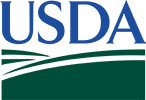



 Loading
Loading